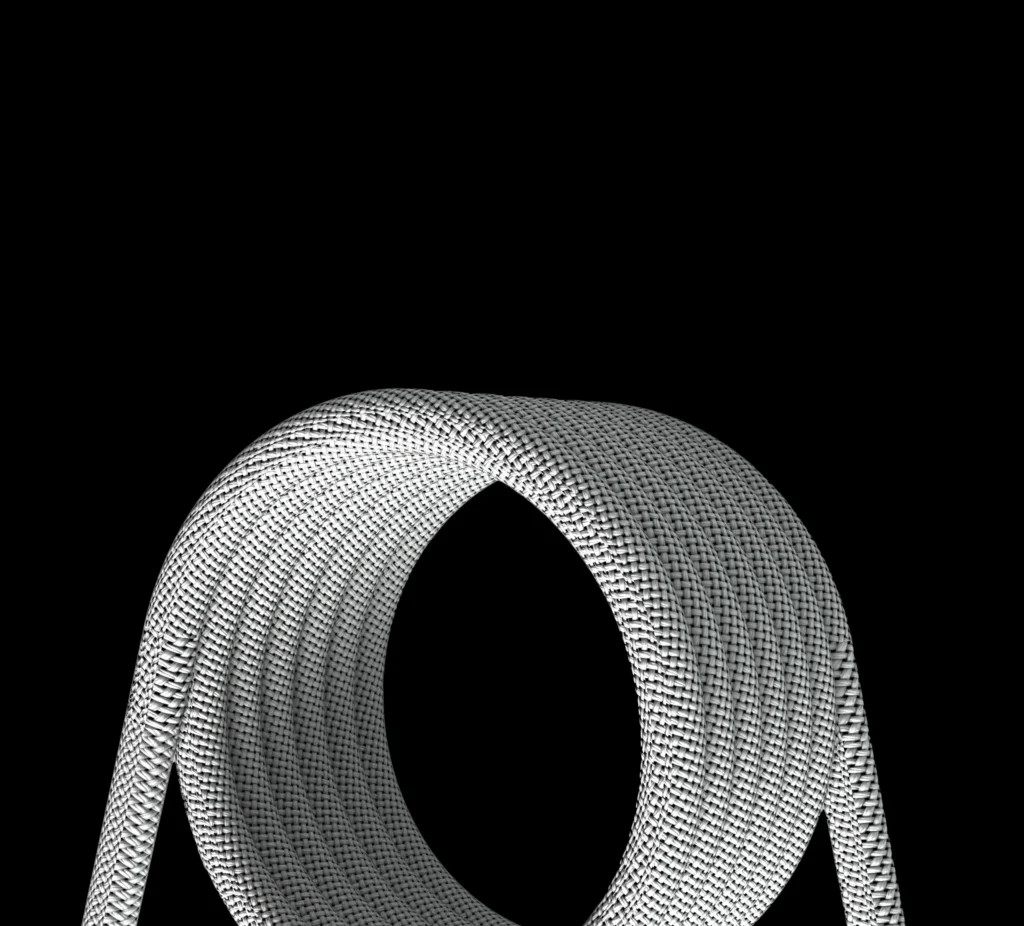When working in digital art software, you might come across terms like RGB color mode. This mode is primarily used for screens, as it deals with colors of light rather than pigments. RGB stands for Red, Green, and Blue, and these colors form the foundation of digital color mixing.
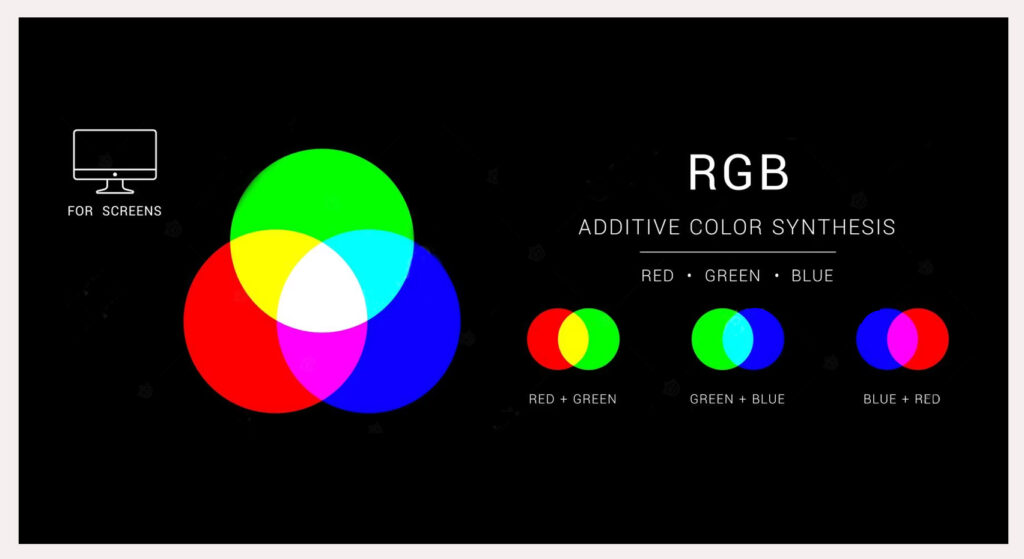
In RGB mode, green is actually one of the primary colors. You can’t create green by mixing red and blue because, in digital color theory, green is fundamental, unlike in traditional pigment-based modes.
Fun Fact:
In Photoshop or any digital design tool, when you set the values of red and blue to zero, you get pure green. For example, the RGB value for pure green is (0, 255, 0).
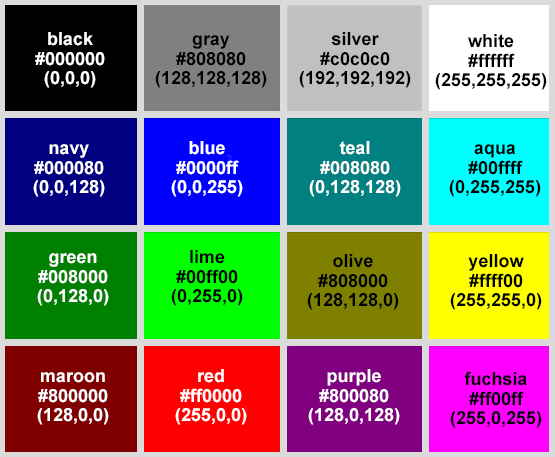
How to Create Different Shades of Green in RGB?
In the RGB mode, you can adjust the intensity of red and blue to create different green shades. For instance, setting the RGB values to (127, 255, 0) gives you a yellow-green hue, while tweaking the red and blue values more conservatively will lead to deeper or more muted greens.
YouTube Video Recommendation:
To further understand how RGB works, watch this video on YouTube.
How to Make Green with Pigments?
In traditional painting, the mixing process is different because it relies on pigments rather than light. In CMY or RYB color modes, green is a secondary color created by blending yellow and blue.
If you’re a watercolor artist, here’s a step-by-step guide to mixing green pigments:
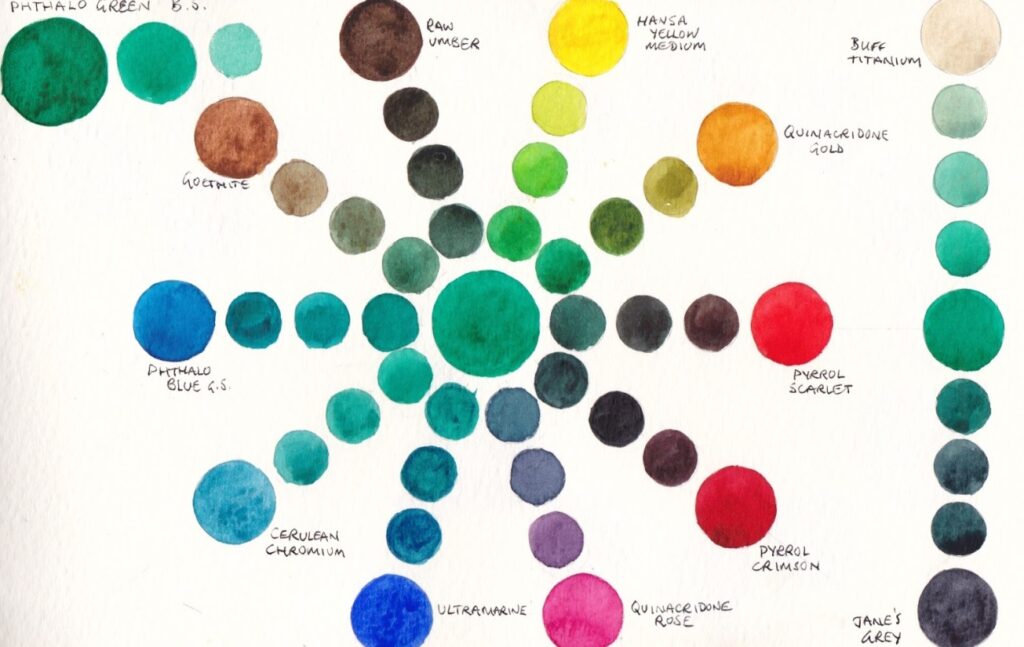
- Pick Your Pigments: Choose a vibrant blue and a bright yellow. Common choices include Prussian Blue or Cobalt Blue, and for yellow, try Cadmium Yellow or Lemon Yellow.
- Start Mixing: Place a small amount of blue on your palette, then slowly add yellow while stirring the mixture. The more yellow you add, the lighter your green will be.
- Test the Shade: Apply the mixture to a scrap piece of paper. Watercolor tends to dry lighter, so test a few samples before using your new shade in the final painting.
How to Make Green in Digital Art Software?
As we’ve explored, green is a primary color in RGB mode, so it’s not mixed from other colors in digital tools. However, creating unique shades of green can be a creative process involving different methods in digital art programs.
Method 1: Adjust RGB Values Directly
The most straightforward way to control your green shades in Photoshop or any digital art software is by tweaking the RGB values. Use the Color Picker to set specific RGB values for your desired green shade.
Method 2: Explore Special Brush Presets
For digital artists who want to replicate real-world color blending, explore special brush presets that simulate traditional painting techniques. These presets allow you to “mix” colors, just like in traditional painting, to create organic, nuanced green shades.
A great example of such brush presets can be found on Eldar Zakirov’s website, offering excellent digital oil painting brushes. These tools simulate physical paint mixing, letting you blend blue and yellow just like in real life.
Method 3: Experiment with Professional Digital Art Software
If you’re aiming for a more sophisticated and artist-focused software beyond Photoshop, consider experimenting with programs like Corel Painter or Clip Studio Paint. These applications offer more advanced blending modes and professional brushes, allowing for realistic and highly detailed green tones.
Final Thoughts on What Colors Make Green
So, what colors make green? In traditional media, it’s the blend of blue and yellow. In the digital realm, green is a primary color, so creating it involves adjusting light values. Each mode—whether it’s RGB, RYB, or CMY—offers a unique approach to color mixing.
We hope this guide has helped illuminate the art of creating green, both digitally and with physical media. As you continue your artistic journey, the key to mastering green lies in experimentation, practice, and understanding how different color modes and tools interact.
Lastly, to streamline your creative process, consider incorporating tools like Azilian LifeMotion, which is widely appreciated by digital artists for simplifying workflows. Azilian LifeMotion enhances your ability to adjust colors, manage tools, and improve productivity, letting you focus on what matters most—creating.
Explore more on digital painting with Azilian LifeMotion and elevate your artistry to new levels.