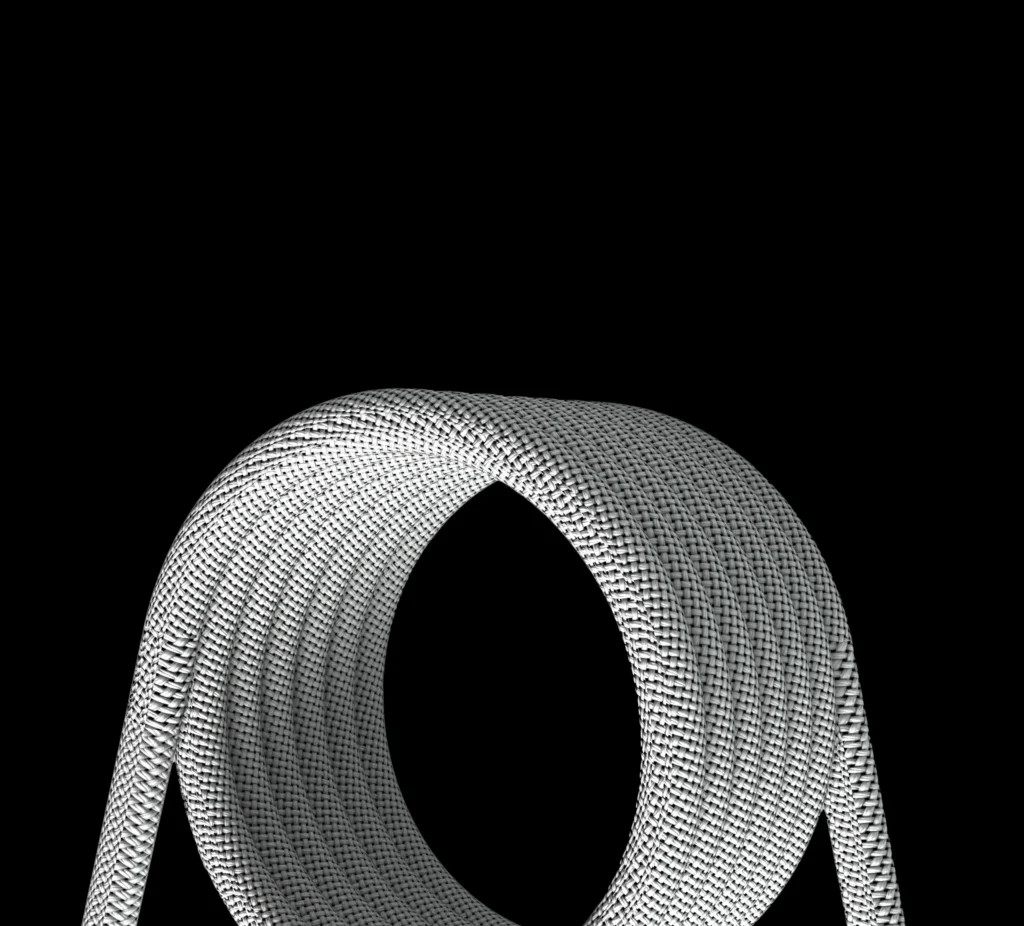In today’s digital era, content is more accessible than ever, with platforms like YouTube offering endless hours of video on virtually any topic. Whether you’re looking to learn something new, relax with some music, or simply entertain yourself, YouTube has it all. But what happens when you want to watch a video offline or use a clip for your own creative project? This tutorial will guide you through the process of downloading YouTube videos, ensuring you can enjoy your favorite content anytime, anywhere.
Important Considerations Before Downloading YouTube Videos
Before we dive into the how-to, it’s crucial to address the legal and ethical aspects of downloading YouTube videos. YouTube’s terms of service explicitly prohibit downloading content without the explicit consent of the creator unless the platform provides a download button or link for that content.
This guide is intended for personal use and assumes that you will respect the copyright policies of your country and YouTube’s terms of service. Always ensure you have the right to download and use the content, especially if you plan to incorporate it into your own projects.
With these important considerations in mind, let’s explore the various methods to download YouTube videos.
Three Official Ways to Download YouTube Videos
YouTube provides several official methods for downloading videos. These options are particularly useful for those who want to stay within the platform’s guidelines while enjoying content offline.
Method 1: YouTube Premium
YouTube Premium is a paid subscription service that offers several benefits, including ad-free viewing, background play, and the ability to download videos for offline use. Here’s how to download videos with YouTube Premium:
- Subscribe to YouTube Premium: Visit the YouTube Premium page and sign up.
- Open YouTube: Access YouTube on your device or through the website.
- Find Your Video: Search for the video you want to download.
- Download the Video: Below the video, tap the download icon and select your preferred quality.
- Access Offline: The video will be saved in the ‘Library’ or ‘Account’ tab for offline viewing.
Here’s a video by Primal Video on whether YouTube Premium is worth it.
Method 2: YouTube Studio
If you’re a content creator, YouTube Studio allows you to download your own videos directly. Follow these steps:
- Sign in to YouTube Studio: Use your Google account to log in.
- Select Your Video: Navigate to the ‘Videos’ section in the left menu and choose the video you want to download.
- Download: Click on ‘More Options’ (three vertical dots) and select ‘Download’ to save the video to your device.
Method 3: Using YouTube’s Embed Code
While this method doesn’t download the video, it allows you to embed it on your website or blog:
- Find the Video: Go to YouTube and select the video you want to embed.
- Get the Embed Code: Click on ‘SHARE’ under the video and then ‘Embed’. Copy the HTML code.
- Embed on Your Website: Paste the HTML code into your website’s HTML editor where you want the video to appear.
Four Unofficial Methods to Download YouTube Videos
In addition to the official methods, there are also several third-party tools that can help you download YouTube videos. These methods are generally more flexible but should be used with caution to ensure compliance with copyright laws.
Method 1: Use Gihosoft TubeGet
Gihosoft TubeGet is a popular software designed for downloading high-quality YouTube videos. Here’s how to use it:
- Download and Install: Get Gihosoft TubeGet compatible with your OS.
- Copy the Video URL: Find the YouTube video you want to download and copy its URL.
- Paste the URL: Open Gihosoft TubeGet, click “Paste URL,” and the software will analyze the link.
- Choose Quality and Download: Select the desired resolution and download location, then click “Download.”
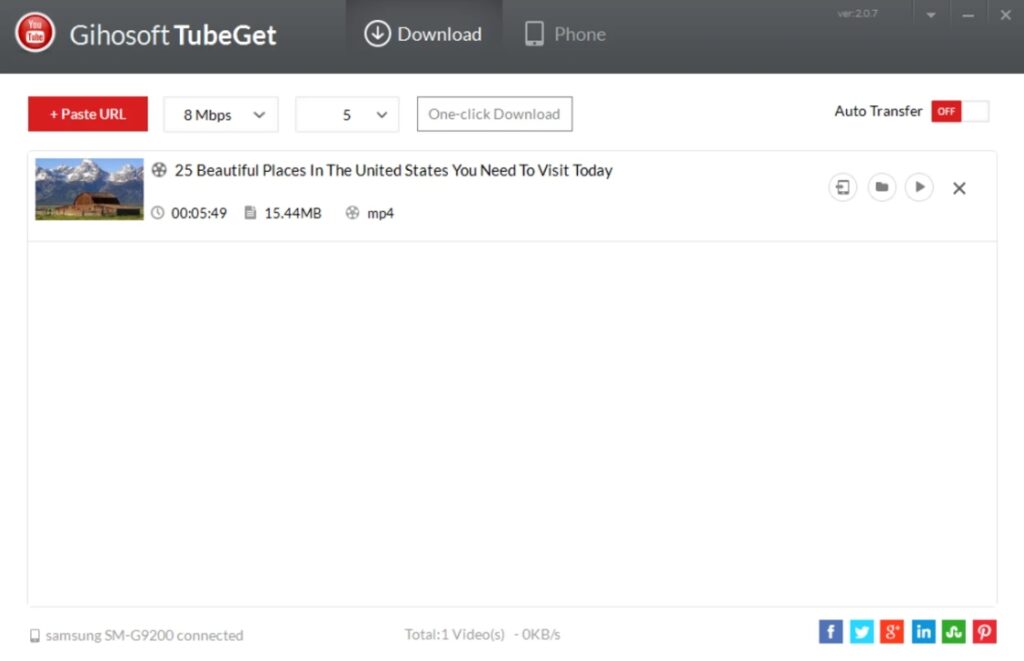
Method 2: Use a Browser Extension
Browser extensions can simplify the process of downloading YouTube videos directly from your browser. For Firefox, one of the best extensions is “Easy Youtube Video Downloader Express”:
- Install the Extension: Go to the Firefox Add-ons store, search for “Easy Youtube Video Downloader Express,” and install it.
- Download the Video: Visit YouTube, find the video, and click the red download button that appears below the video to choose your download quality.
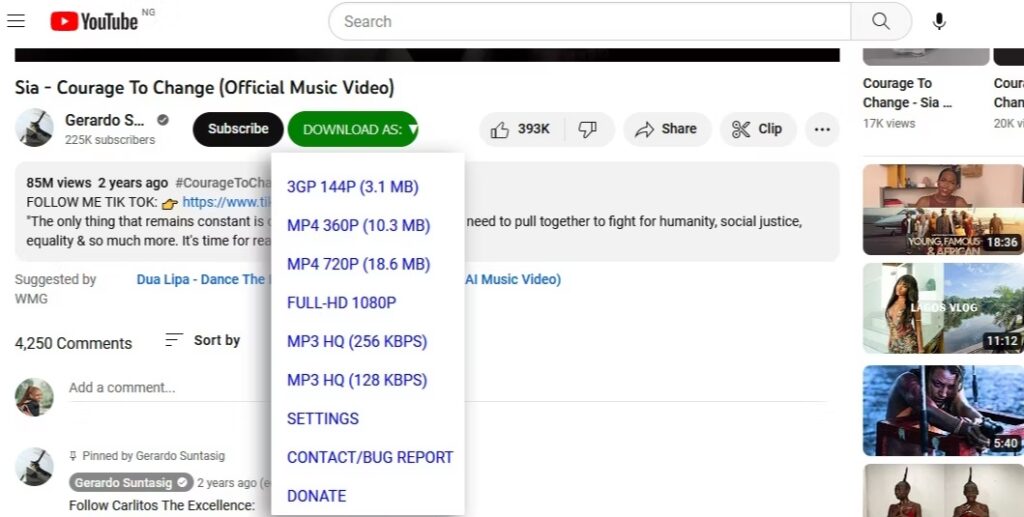
Method 3: Use Online Download Websites
Online tools offer a quick way to download YouTube videos without installing any software. Some popular options include:
Simply copy the YouTube video URL, paste it into the website’s download box, choose your resolution, and start the download.
Method 4: Use YouTube-dl
For those comfortable with command-line tools, YouTube-dl is a powerful open-source option:
- Install YouTube-dl: Follow the instructions on the official YouTube-dl GitHub page.
- Download via Command Line: Use the command
youtube-dl "URL"where “URL” is the video’s address. The video will download in the highest available quality.
Final Thoughts on Downloading YouTube Videos
Downloading YouTube videos can enhance your content consumption and creative projects, but it’s essential to do so responsibly. Always respect the rights of content creators and adhere to copyright laws, regardless of the method you choose.
For those who frequently download and edit videos, Azilian LifeMotion provides tools that can streamline your creative process. With its advanced features, LifeMotion is designed to help digital content creators optimize their workflow and focus more on creativity.
By following this guide, you can easily download YouTube videos while ensuring you stay within the boundaries of ethical and legal practices. Happy downloading!