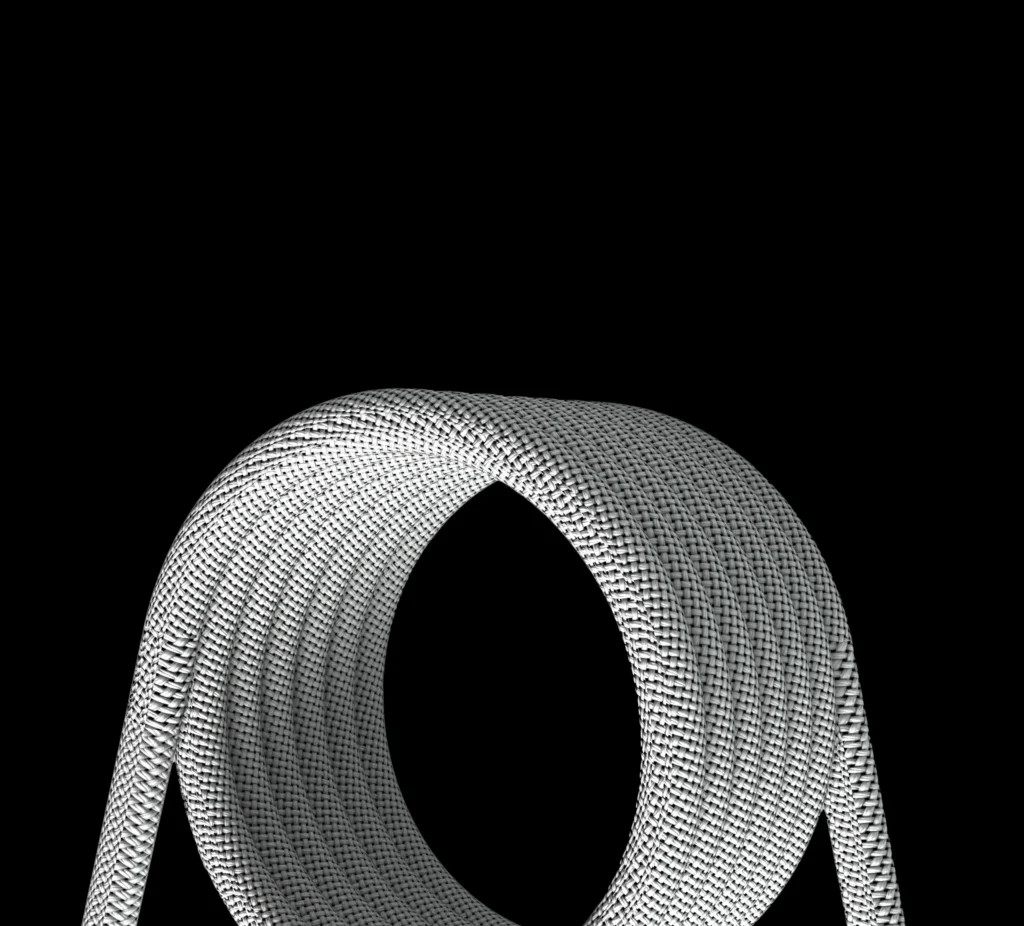In the expansive world of online content creation, YouTube is a dominant platform, drawing millions of viewers daily. For content creators, converting YouTube videos to MP4 is an essential step in enhancing their workflow. MP4 is a widely compatible video format, allowing videos to be used across different devices and platforms seamlessly.
This guide provides an overview of the best methods to convert YouTube to MP4 and answers some frequently asked questions. Note that downloading copyrighted content without permission violates YouTube’s terms of service, so this guide is for educational purposes only and should be used for videos in the public domain or with the copyright holder’s consent.
How to Convert YouTube Videos to MP4?
There are three primary methods to convert YouTube to MP4:
- Online Converter Tools
- Desktop Software
- Browser Extensions
1. Using Online Converter Tools
Online YouTube to MP4 converters are one of the simplest ways to download YouTube videos without needing to install any software. Here’s how to use these tools:
- Copy the YouTube URL: Go to YouTube and copy the URL of the video you want to download.
- Paste the URL on a Converter Website: Visit a trusted YouTube to MP4 converter site.
- Select MP4 Format: Choose MP4 as your desired format.
- Download: Click ‘Convert’ or ‘Download’, then wait for the file to be processed.
Popular online YouTube to MP4 converters include:
- Y2Mate: A well-known platform supporting various formats like MP4, MP3, and more.
- ClipConverter.cc: Offers video downloads in high-definition MP4.
- OnlineVideoConverter: Converts videos to MP4 and other formats such as MP3 and AAC.
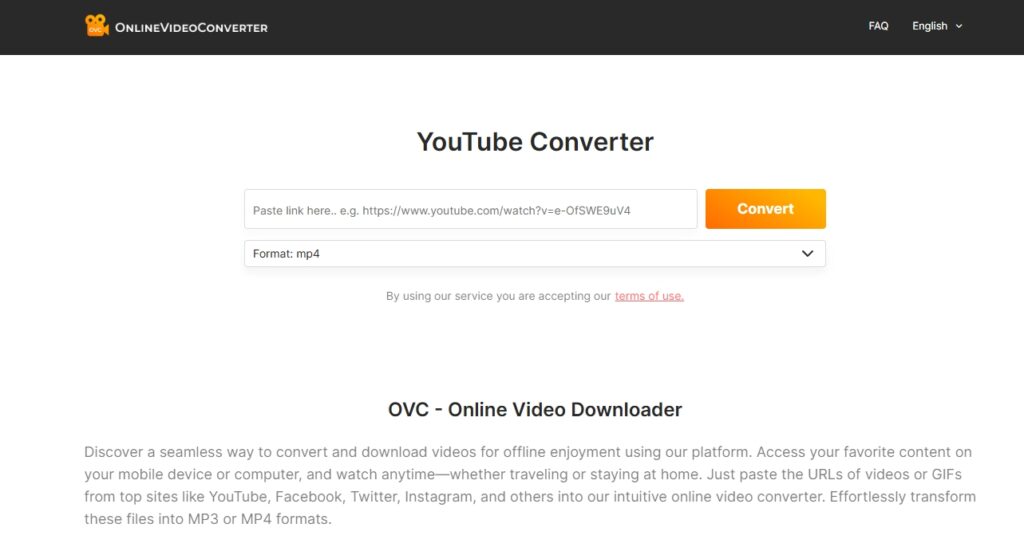
While these tools are free, be cautious about pop-up ads or suspicious links.
2. Using Desktop Software
Desktop software offers more advanced features than online tools, such as batch downloading and higher download speeds. Below are three reliable YouTube to MP4 desktop converters:
2.1 4K Video Downloader
4K Video Downloader is a versatile software that allows users to download and convert YouTube videos in multiple formats, including MP4. It supports batch downloading and high-quality video resolutions, including 4K. However, while it offers a free trial, a paid license is required for unlimited access.
How to use 4K Video Downloader:
- Download and install the software from the official website.
- Copy the YouTube video URL.
- Paste the URL in the software and choose MP4 as the format.
- Select the desired video resolution and download the video.
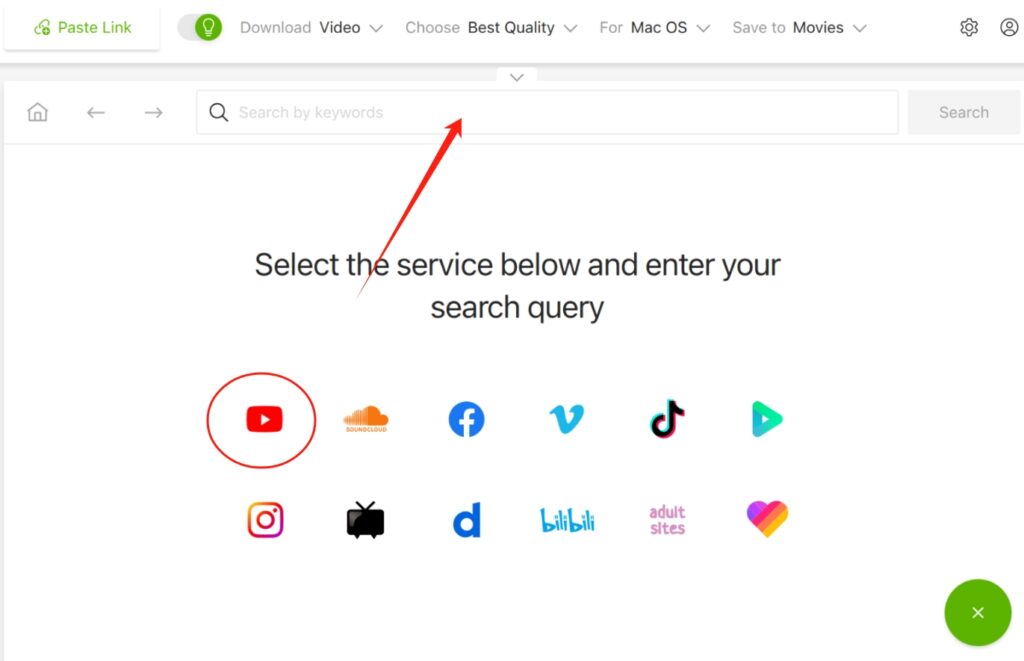
2.2 Gihosoft TubeGet
Gihosoft TubeGet is another reliable YouTube downloader with a user-friendly interface. It allows users to download multiple videos simultaneously and choose the resolution that best fits their needs. A free version is available, but for unlimited conversions, a paid version is required.
Steps to use Gihosoft TubeGet:
- Install the software from the official website.
- Copy the YouTube video link.
- Paste the link in Gihosoft TubeGet, select MP4, and download.
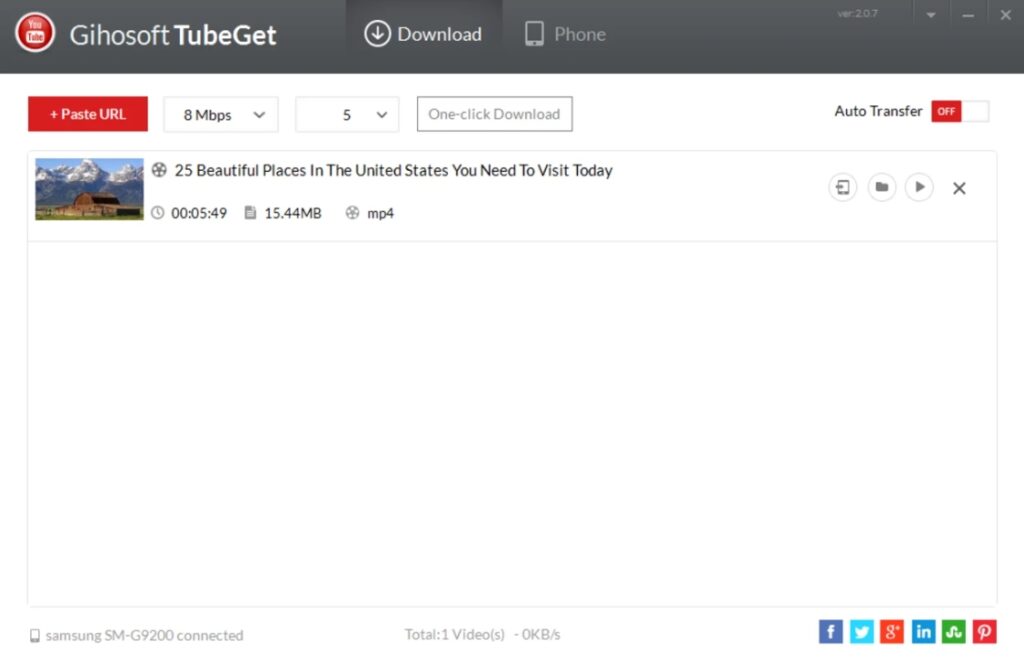
2.3 MiniTool uTube Downloader
MiniTool uTube Downloader is a free, ad-free software that allows users to convert YouTube videos to MP4 easily. It also supports batch conversion and screen recording. Although it’s no longer actively updated, it remains a popular choice for simple video downloads.
To use MiniTool uTube Downloader:
- Install the software.
- Paste the YouTube video URL in the search bar.
- Select MP4 as the output format and download the video.
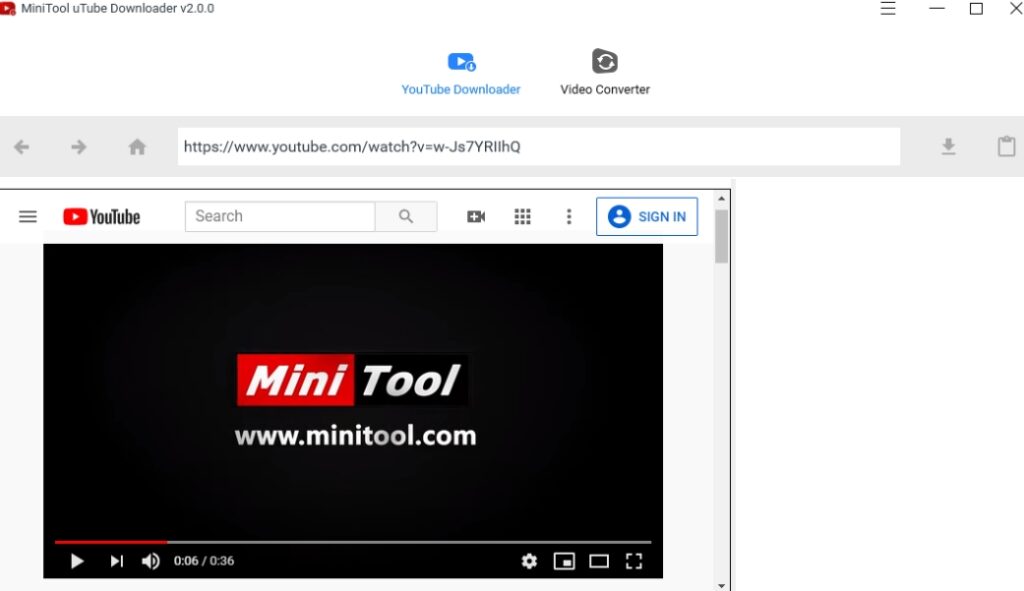
3. Using Browser Extensions
For Firefox users, browser extensions are a quick way to download YouTube videos. The most popular extension for this purpose is Video DownloadHelper.
How to use Video DownloadHelper:
- Install the extension from the Firefox Add-ons store.
- Go to YouTube and play the video you want to download.
- Click on the Video DownloadHelper icon, select MP4, and download.
Note that Chrome users may face restrictions due to Google’s policies against YouTube downloading extensions.
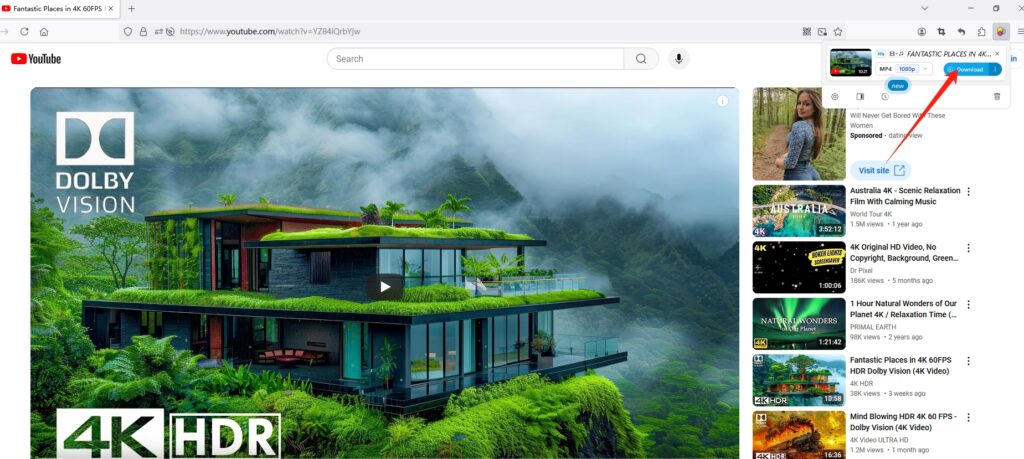
Frequently Asked Questions About YouTube to MP4
What Is MP4?
MP4 (MPEG-4 Part 14) is a digital multimedia container format commonly used to store video and audio. It’s one of the most popular formats because of its versatility and high compatibility with various devices and platforms.
Why Is MP4 Important for YouTube Videos?
MP4 is a universal format that can be played on almost all devices, including smartphones, tablets, and computers. Converting YouTube videos to MP4 ensures that the content can be used offline and shared across multiple platforms.
Is It Free to Convert YouTube to MP4?
Most online YouTube to MP4 conversion tools are free to use. However, some desktop software may offer paid versions with additional features, such as faster downloads or batch processing capabilities.
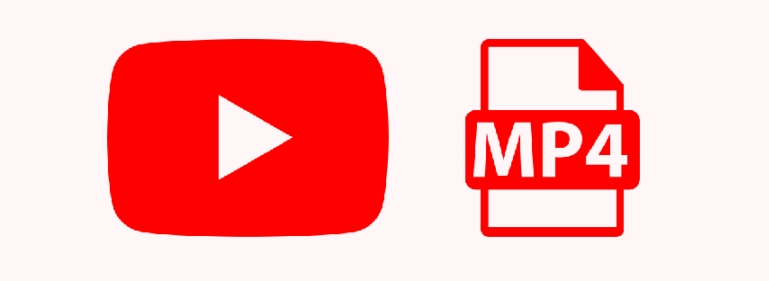
Final Thoughts on YouTube to MP4 Conversion
Converting YouTube videos to MP4 is a valuable skill for content creators, enabling offline access, easy sharing, and archiving of important videos. Whether you use online tools, desktop software, or browser extensions, there are plenty of options to suit your needs.
Remember to always respect copyright laws when downloading content. If you’re looking for a professional, efficient tool to streamline your video editing process, Azilian LifeMotion offers a range of creative products to help optimize your workflow.
By using the techniques discussed in this guide, you’ll be well-equipped to convert and manage YouTube videos in MP4 format, ensuring your content is always ready for use.