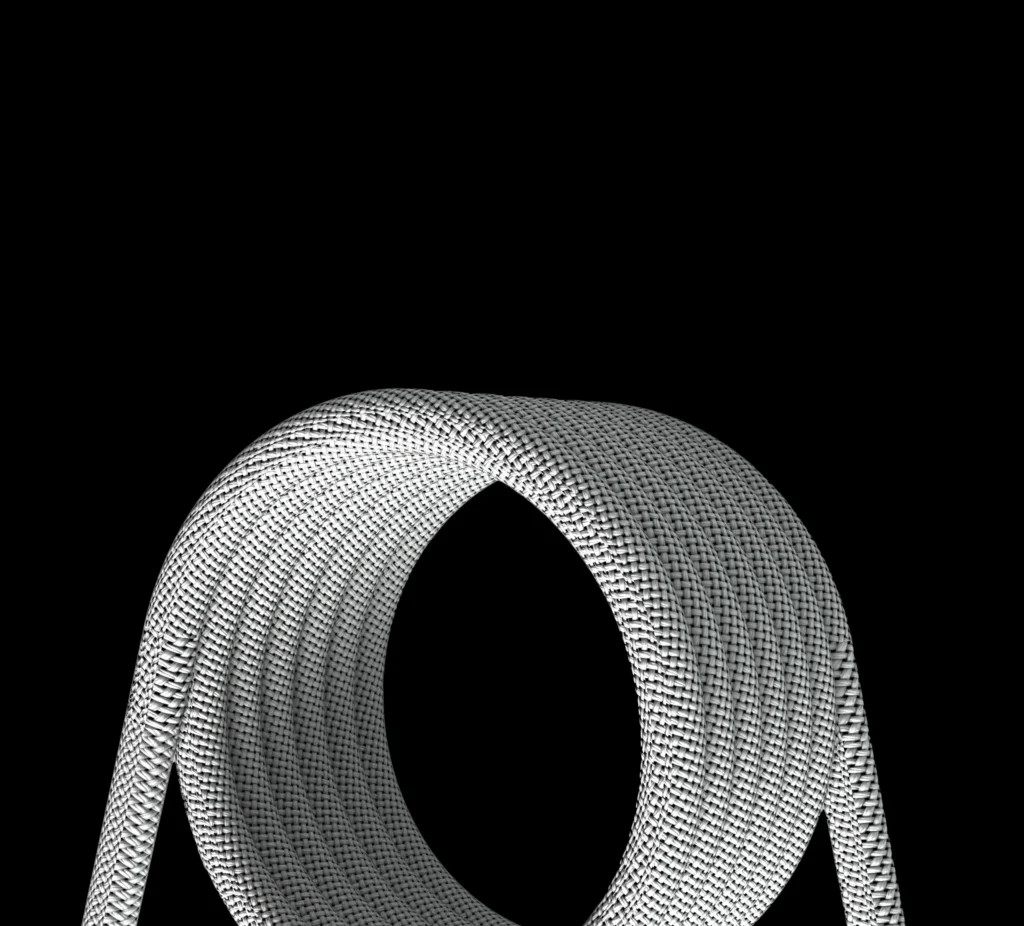Navigating the web has become second nature to most users, and Google’s search engine is one of the most popular tools for finding information online. A key feature of Google Chrome is the “Search Google or Type a URL” functionality, which simplifies how users access content.
In this guide, we’ll dive deep into comparing “Search Google” and “Type a URL” to help you choose the best method for your browsing needs. We will also share tips to enhance your experience with the Google search engine.
Table of Contents
- What Is “Search Google or Type a URL”?
- Search Google or Type a URL: Which Is the Better Choice?
- Frequently Asked Questions
What Is “Search Google or Type a URL”?
“Search Google or Type a URL” is a convenient feature in Google Chrome and other web browsers that enables users to either search the web or directly access a website by typing a URL into the same search/address bar. This unified search bar, called the Omnibox, allows for both web searches and direct website navigation from one location.
For instance, when you open a new tab in Chrome, you will see the phrase “Search Google or Type a URL” in the search bar. From here, you have two options:
- Search Google: Enter a keyword or query in the search bar, press Enter, and Google will display a list of relevant search results.
- Type a URL: If you know the exact web address, you can enter it in the bar and press Enter to be taken directly to that website.
Both methods make it easy to navigate the web, and the Omnibox is available on all major web browsers such as Firefox, Safari, and Microsoft Edge.
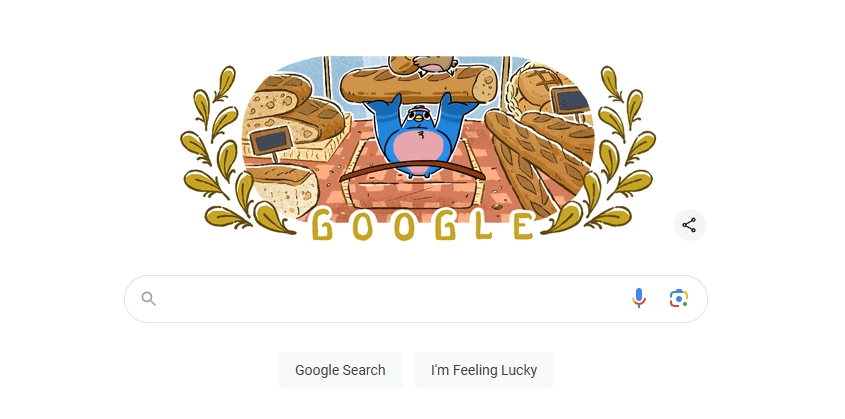
What Is the Omnibox?
The Omnibox is a combined search and address bar used in modern browsers. It allows users to search Google, enter a website address (URL), and even perform other tasks like calculations or unit conversions.
For example, you can type “1+1” in the Omnibox, and it will instantly give you the result. Additionally, you can search for terms, access bookmarks, or even find content from your browsing history—all within the Omnibox.
Search Google or Type a URL: Which Is the Better Choice?
Choosing between “Search Google” or “Type a URL” largely depends on your specific needs and circumstances. Let’s compare these two methods based on various factors:
1. Speed
- Type a URL: If you already know the exact web address, typing the URL is the fastest option because it takes you directly to the site.
- Search Google: If you’re unsure of the exact website, using Google to search for keywords can provide you with relevant results, but may take longer than directly typing a URL.
2. Accuracy
- Type a URL: Typing the correct URL ensures you go directly to the website you want without any confusion or redirection.
- Search Google: If your search terms are clear, Google will give you accurate results. However, there’s a risk of landing on less reliable or unrelated pages if your keywords aren’t specific enough.
3. Flexibility
- Search Google: Offers greater flexibility when you’re exploring multiple topics or aren’t sure what you’re looking for. Google can provide a variety of results and suggestions.
- Type a URL: Limited to accessing specific websites. You won’t see a broad spectrum of information like you would through a search.
4. Convenience
- Search Google: Perfect for users who don’t have a specific website in mind and prefer to browse through a variety of options.
- Type a URL: Ideal for users who need to get to a known destination quickly without the distraction of search results.
In general, type a URL if you know where you want to go and want a direct route, while search Google if you’re exploring or need more information on a subject.
Frequently Asked Questions
1. How Do I Search in Google?
To search for something on Google, simply type your query into the search bar and press Enter. Google will show you the most relevant results based on your search terms.
- To search for an exact phrase, use quotation marks. For example, searching for
"best coffee shop near me"will return results that contain that exact phrase. - You can also search within a specific website by typing
site:www.example.com [your query]. This will show you results from only that website.
2. How Do I Know If a Search Result Is Reliable?
To determine the credibility of search results, consider:
- Source: Check if the results come from authoritative and trustworthy websites.
- Purpose: Examine whether the result is providing neutral, well-supported information or if it has an underlying promotional intent.
- Date: Look for the most up-to-date information.
- Comparison: Cross-check the information with other reliable sources to ensure accuracy.
3. How Can I Protect My Privacy While Searching?
- Use legitimate and secure search engines like Google.
- Enable incognito or private browsing modes when searching to minimize data tracking.
- Be cautious about clicking unfamiliar links in your search results to avoid scams or malware.
4. What Are Some Useful Search Tips?
- Use specific keywords for more accurate results.
- Include quotation marks for exact phrases.
- Use the site operator (
site:example.com) to search within a specific website.
Conclusion
The “Search Google or Type a URL” feature in Chrome’s Omnibox offers an efficient and convenient way to browse the web. If you know exactly where you want to go, typing the URL is the faster option. If you’re exploring or uncertain, using Google search allows you to discover a wide range of relevant information.
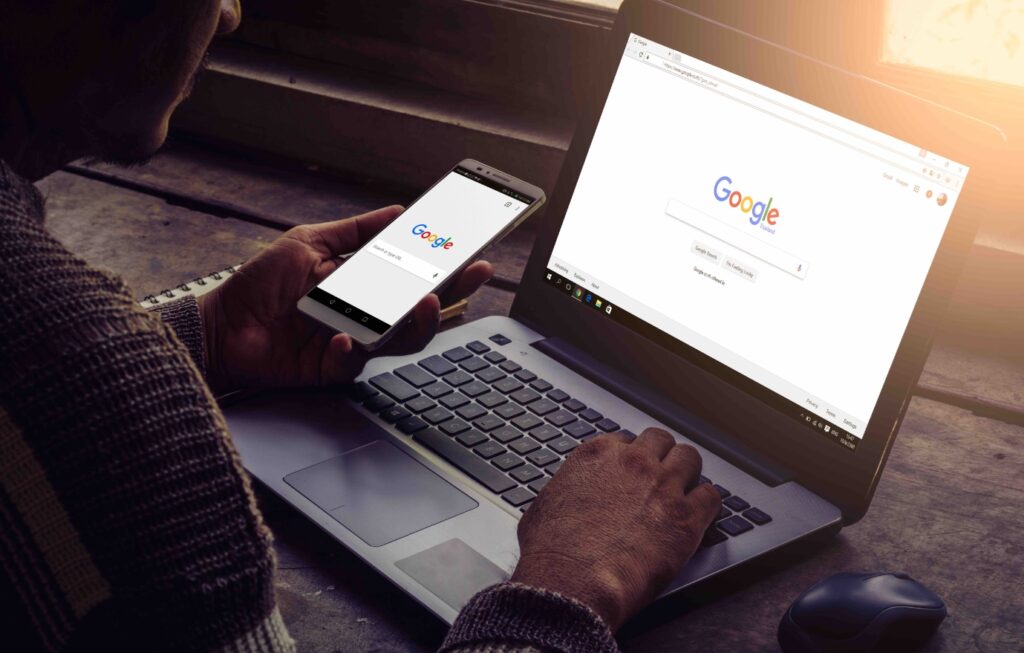
The choice between “Search Google” or “Type a URL” depends on your browsing habits and specific needs. Whether you need speed, accuracy, or flexibility, understanding how to use this feature effectively can significantly enhance your web browsing experience.